In Oracle Application user can access Oracle forms via applet in web browser. In Oracle Applications
professional Users can access forms via Applet in web browser. This Form Applet runs within Java
Virtual Machine (JVM) and Oracle provides its own JVM as Oracle Jinitiator.
This Jinitiator is available only for Windows Client and for Unix/Linux we have to use Java Plug-In.
If we are accessing Oracle Applications from windows client it autometically promt us to install Jinitiator on windows, but for Linux we have to install it without JVM we can not accsess APPS
foms from linux client.
Follow the the steps to access Oracle Apps 11i from Linux client through Mozilla Firefox.
We need to download Mozilla Firefox you can download it from:
http://ftp.mozilla.org/pub/mozilla.org/mozilla.org/firefox/releases/2.0.0.7/linux-i686/en-US/firefox-2.0.0.7.tar.gz
After downloading we need to extract the firefox on client machine as shown below:
#tar -xvzf firefox-2.0.0.7.tar.gz
It will create "Firefox" folder
Install JRE on client machine:
Before downloading JRE, we should know the version of JRE need to be installed. For this login to Apps Tier as applmgr and source the environment.
Now run the following command to get the required JRE version.
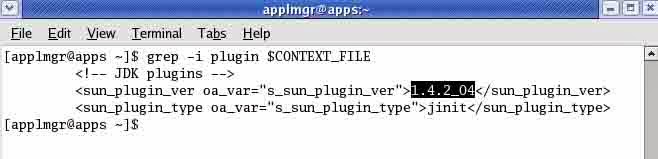
We need to install the JRE of version 1.4.2_04
We need to download the required plug in from
http://www.oracle.com/technetwork/java/javasebusiness/downloads/java-archive-downloads-javase14-419411.html#j2re-1.4.2_04-oth-JPR
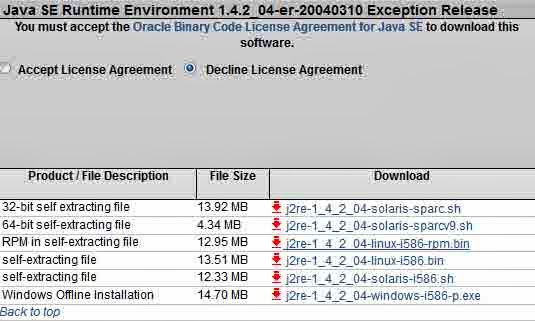
Accept License Agreement
Click on j2re-1_4_2_04-linux-i586-rpm.bin
Now you have j2re-1_4_2_04-linux-i586-rpm.bin
Set permission
#chmod 755 j2re-1_4_2_04-linux-i586-rpm.bin
Click on j2re-1_4_2_04-linux-i586-rpm.bin
Now you have j2re-1_4_2_04-linux-i586-rpm.bin
Set permission
#chmod 755 j2re-1_4_2_04-linux-i586-rpm.bin
Execute the file to extract as shown below:
#./j2re-1_4_2_04-linux-i586-rpm.bin
It will create a folder as j2re-1_4_2_04-linux-i586.rpm
Now install the package “j2re-1_4_2_04-linux-i586.rpm”.

This package will be installed in /usr/java as shown below:

Go to location where we have extracted the Firefox:
#cd /firefox/plugins
Now create a soft link:

Do the entry of Oracle APPS host name in "/etc/hosts" file:
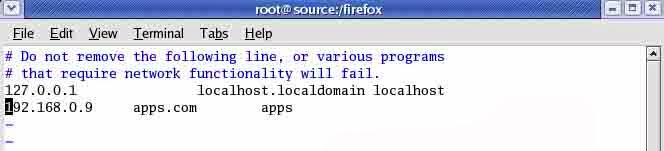
Execute the Firefox:

Login to E-Business Suite:
Select the "System Administrator" responsibility.
Click on Concurrent request
It will ask to run the forms applet that means we have configured Firefox successfully.
Click on Always
Submit any concurrent request for testing





No comments:
Post a Comment
Ask your Questions....